Tagging
The resources you will need are Picard plus my Classical Extras plugin.
Picard (free) is the music tagger that accompanies MusicBrainz and is essential if you are going to use MusicBrainz to edit your tags. Go to https://musicbrainz.org/ for all the MusicBrainz resources.
Picard
Go to the "options" menu item. There are lots of choices, so you need to decide what suits you best. There is a very good help page. I recommend the following:
- General: If you log in (assuming you have registered so that you can edit metadata), you will be more easily able to upload new releases and use your own defined "folksonomy" tags (see below).
- Metadata: See below for recommended main options. It is very important to tick "Use release relationships" and "Use track relationships", otherwise the Classical Extras plugin will not work properly.


- Folksonomy tags are mutipurpose tags that anyone can add to releases or tracks. They can be used as a proxy for genres (MusicBrainz does not store genres per se). The Classical Extras plugin has specific options for doing this, so it is probably better to untick the “use folksonomy tags as genre” here. As well as being used for genres, folksonomy tags can be used to flag certain works so that the 'alias name' rather than the standard MusicBrainz name is picked up - this can be very useful to avoid non-Latin script names (or indeed any foreign names). See the Classical Extras page for details of how all this works.
- Tags: you may wish to clear existing tags. If you do not, you may get unexpected results when Picard does not set a tag (thinking it should be blank) but does not delete the existing one. However, if you do clear existing tags, be sure to list tags that you do not want cleared or overwritten. Also, this option will delete any embedded cover art and replace it with MB's own (if it exists), which can be irritating. Either way has downsides, which do not look like being fixed imminently, so it is a matter of personal preference.
- Filenaming: Select the folder to move files to when saving. If you rename files, then you can also set the folder name for the album - see my script below:


N.B. Be sure to turn file naming off once you have initially saved the files otherwise Picard will try and rename them again if you save them again and will add a "(1)" at the end. - Fingerprinting: Use AcoustID.
- Plugins: Install "Classical Extras". There is an officially released version here. The latest development version (as well as archived previous versions) is on my github site. I recommend you use the latest version. I also recommend that you install the "View Script Variables" plugin; this enables you to view all the hidden variables that are populated by "Classical Extras": particularly useful if you want to write your own scripts to use these variables, but also helpful sometimes just to understand what has been produced. The “Add cluster as release” plugin is also very useful.
Classical Extras
Read the extensive documentation in the "Classical Extras" page for help in using and configuring the plugin. I generally use the following options:
For the artists:

(Sometimes I find the "solo" addition to instrument details irritating and so disable that.)
For the tag mappings:
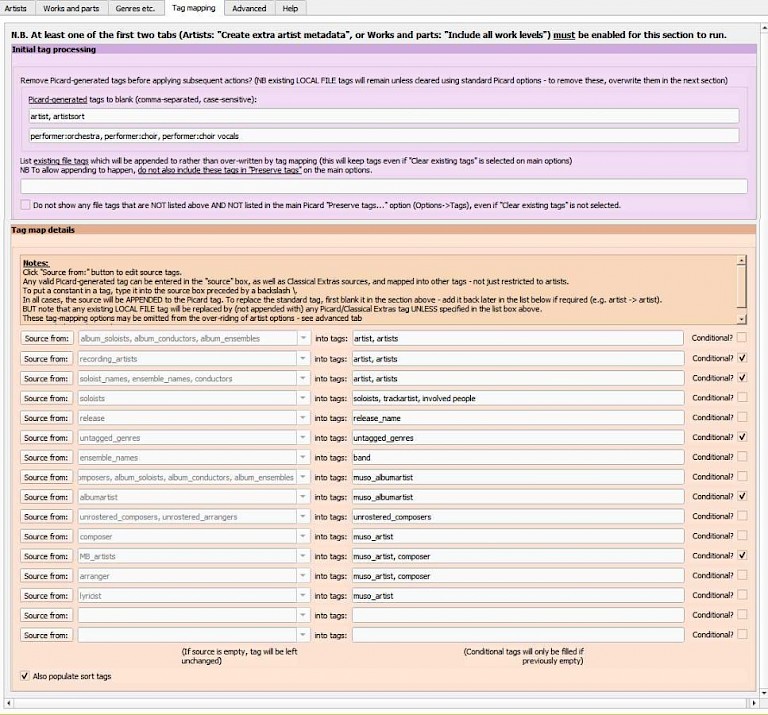
Obviously you can change these to suit. The intention of the various source->tags lines is, for example, (1) to have a preferential order for filling the "artist" tag, (2) to use the "band" tag for ensembles (the LMS/Muso standard), (3) to use the performer instrument types etc. to populate "genre" and (4) to save the MB album name (without the composer prefix) to a custom tag called "release_name". As well as various genres derived from the performer types, a genre of "Classical" will be assigned if the track is a recorded work and various other criteria are met. [UPDATE TO REFLECT NEW GENRE FEATURES ETC.]
These are the recommended options for the works and parts section:
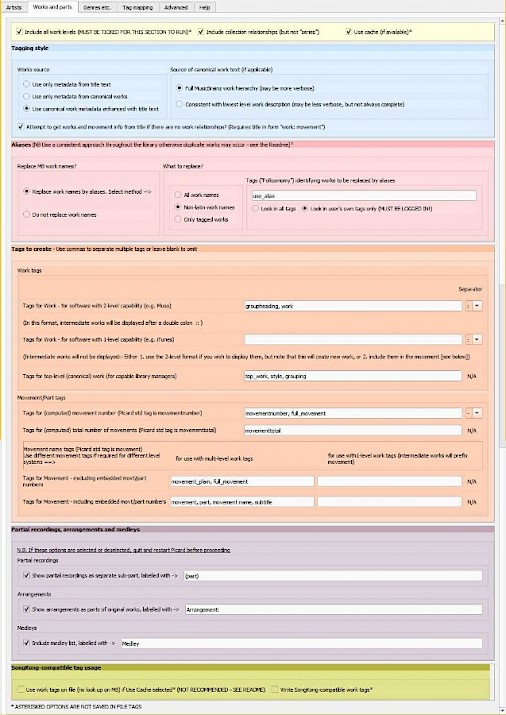
See notes below on iTunes for the reasons for using "style" and "subtitle".
For the genres etc. page I usually have:

(obviously I use the "Muso" settings)
And, finally, for the advanced section, I have:

For full details, see the Classical Extras page.
